10 ways for Adobe Analytics Segments Creation
Get to know how to create Adobe Analytics segments in 10 different ways in this online training on Analysis Workspace and Segment Builder.
1. + New menu / Create segment
2. Components menu / Create segment
3. Shortcut Shift+Cmd+E on Mac / Shift+Ctrl+E on Windows
4. Select line items in the table, right click and choose Create segment from selection
5. Click + under the panel title
6. Drag a dimension item to the Drag a segment here (under the panel title)
7. Drag a dimension to the Drag a segment here (under the panel title)
8. Open an existing segment in Segment Builder, apply changes, rename and click Save as
9. Segments / Add button
10. Segments / check an existing segment and click Copy
2. Components menu / Create segment
3. Shortcut Shift+Cmd+E on Mac / Shift+Ctrl+E on Windows
4. Select line items in the table, right click and choose Create segment from selection
5. Click + under the panel title
6. Drag a dimension item to the Drag a segment here (under the panel title)
7. Drag a dimension to the Drag a segment here (under the panel title)
8. Open an existing segment in Segment Builder, apply changes, rename and click Save as
9. Segments / Add button
10. Segments / check an existing segment and click Copy
Adobe Analytics and Launch
Video Courses
get the training you need to stay ahead, learn at your own pace
with a certified expert, practitioner, instructor with over 9 years of experience
with a certified expert, practitioner, instructor with over 9 years of experience

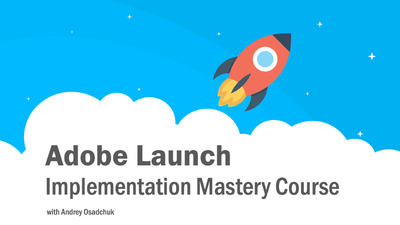
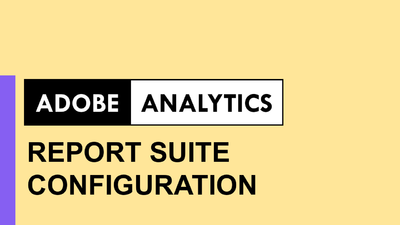
Learn to correctly setup eVars, props, events, processing rules, classifications and other settings
Open course page
Open course page
Adobe Experience Cloud Bookmarks
Chrome Extension
Chrome Extension
run Analytics, Target, Launch and other tools and resources in one click,
be aware about ongoing maintenance and issues
be aware about ongoing maintenance and issues